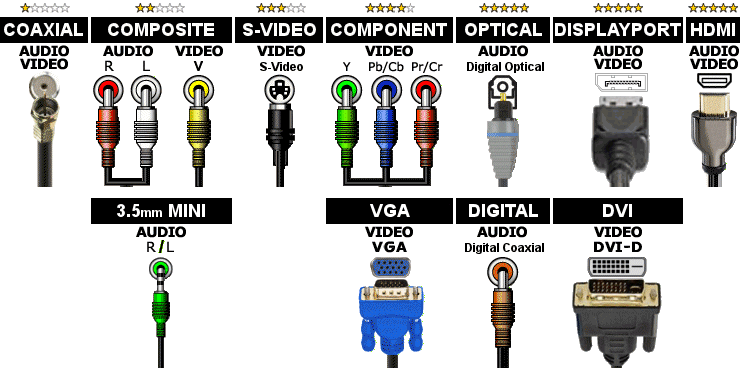How to connect Computer Cable Box VCR DVD Player Game System To TV Using S-Video Digital Optical With Receiver Digital Optical Wires
Click here for help identifying the different types of wires and connectors
Click here for help identifying connectors on the back of components
Click here to see this wiring diagram
Wiring Instructions:
- Connect the 3.5mm Mini end of the 3.5mm Mini Phone to Composite cable to the Headphone Output on the Computer and the Composite end of the 3.5mm Mini Phone to Composite connector to the Composite connector on the TV that also has the S-Video connector in the same section.
- Connect one end of the S-Video cable to the Computer connector labeled S-Video, Output, Monitor or TV and the other end to the S-Video connector on the TV that also has the Composite connector in the same section.
- Connect one end of the Composite Red (Right)/White (Left)/Yellow (Video) cable to the Cable Box connector labeled Composite, Audio/Video, Output or TV and the other end to any Input Composite connector on the VCR.
- Connect one end of the Composite Red (Right)/White (Left)/Yellow (Video) cable to the VCR connector labeled Composite, Audio/Video, Output or TV and the other end to any Input Composite connector on the TV.
- Connect one end of the TOS Link Digital Optical cable to the Cable Box connector labeled TOS Link or Optical Output and the other end to a TOS Link Digital Optical connector on the TV that also has a S-Video connector in the same section.
- Connect one end of the S-Video cable to the Cable Box connector labeled S-Video, Output, Monitor or TV and the other end to the S-Video Input on the TV that is next to the Digital Optical Audio connector above.
- Connect one end of the TOS Link Digital Optical cable to the DVD connector labeled TOS Link or Optical Output and the other end to a TOS Link Digital Optical connector on the TV that also has a S-Video connector in the same section.
- Connect one end of the S-Video cable to the DVD connector labeled S-Video, Output, Monitor or TV and the other end to the S-Video Input on the TV that is next to the Digital Optical Audio connector above.
- Connect one end of the TOS Link Digital Optical cable to the Game System connector labeled TOS Link or Optical Output and the other end to a TOS Link Digital Optical connector on the TV that also has a S-Video connector in the same section.
- Connect one end of the S-Video cable to the Game System connector labeled S-Video, Output, Monitor or TV and the other end to the S-Video Input on the TV that is next to the Digital Optical Audio connector above.
- Connect one end of the Composite Red (Right)/White (Left) cable to the TV connector labeled Composite, Audio, Output, Monitor or TV and the other end to any Input Composite connector on the Receiver.
- Connect one end of the TOS Link Digital Optical cable to the TV connector labeled TOS Link or Optical Output and the other end to an Optical Input on the Receiver.
- To watch / listen to the Computer, select the Input on the TV that corresponds to the label next to where you connected the S-Video cable from the Computer.
- To watch a VCR/VHS tape, put in the tape and press Play. Select the Input on the TV that corresponds to the label next to where you connected the Composite cable from the VCR.
- To record a Cable show on a VCR/VHS Tape, turn on both the VCR and the Cable Box. Put in the VHS tape to record in the VCR. Change the Source on the VCR to by changing the Input on the VCR to Auxiliary or by changing the TV/Video selector on the VCR to select TV. Select the Input on the TV that corresponds to the label next to where you connected the Composite cable from the VCR. Verify you can watch cable on the TV to verify everything is selected correctly. To record the tape, select Record on the VCR when you want to start Recording and then stop when you want to finish recording.
- To watch Cable, turn on the Cable box and select the Input on the TV that corresponds to the label next to where you connected the S-Video cable from the Cable Box.
- Another way to watch Cable is to turn on the VCR and press the TV/Video selector on the VCR to select TV. Use the same TV Input that you use to watch tapes on the VCR.
- To watch a DVD, turn on the DVD Player and put in the DVD. Select the Input on the TV that corresponds to the label next to where you connected the S-Video cable from the DVD Player.
- To play a Game, turn on the Game System and put in the Game. Select the Input on the TV that corresponds to the label next to where you connected the S-Video cable from the Game System.
- To listen to what is shown on the TV through the Receiver Speakers, turn on the Receiver and select the Input on the Receiver that corresponds to the label next to where you connected the TOS Link Digital Optical cable from the TV
Note: These instructions do not include any additional customizations you may have made.
Select the components below to add them to the diagram.
| No TV | No Receiver | No TV Source | No CD | No Computer |
| TV | A/V Receiver | Cable Box | CD Player | Computer |
| Input Selector | Satellite | SACD Player | ||
| No VCR | No DVD Player | No DVD Recorder | No Game System | No Record Player |
| VCR | DVD Player | DVD Recorder | Game System | Record Player |
| VCR/DVD Combo | BluRay Player | TiVo / DVR |
Start Over with a new diagram
Wiring Diagram Resize Diagram: 100%
Instructions for using this page:
- Click the buttons at the top to add Audio/Video components to the diagram.
- Click
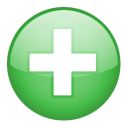 or
or 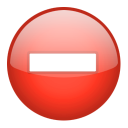 to add or remove outputs from a component.
to add or remove outputs from a component. - Use the first drop down list on each component to connect to a different component.
- Use the second drop down list to change the type of wire. More stars below means better quality wire.